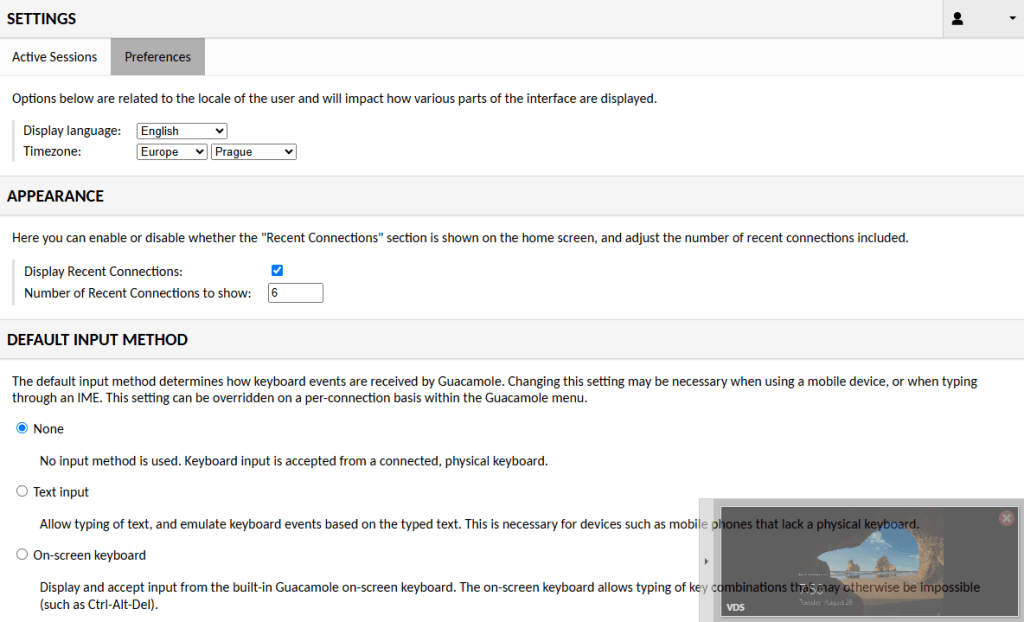This guide is intended for customers using VDS hosting. The web console provides access to your server in situations where standard remote access is not available. Below you will find the steps to log in to the console.
When to Use the Console
- Network reconfiguration – if the IP, gateway, or firewall settings are misconfigured, the console allows you to access the server and fix them.
- Boot diagnostics – you can monitor the boot process directly in the console.
- Software-based remote management – the console enables you to manage the server in a way similar to out-of-band tools such as iLO or iDRAC.
Connecting to the Console
At MasterDC, server consoles are provided via Apache Guacamole.
Log in at: https://rc.master.cz/guacamole/ using the same credentials as for the Customer Administration portal.
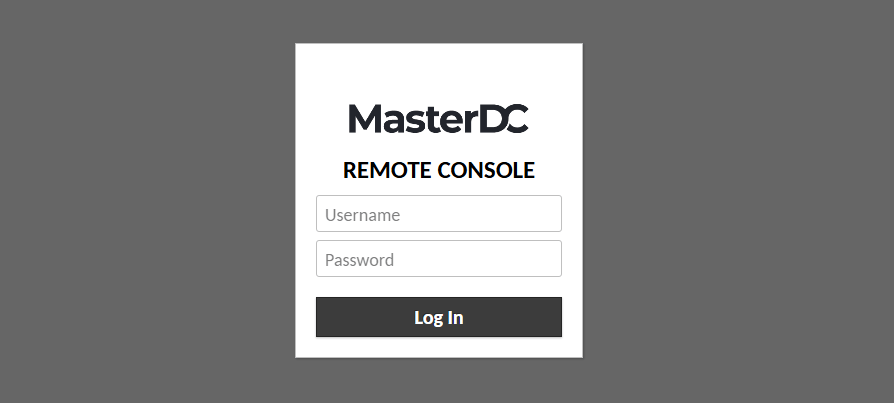
After signing in, you will be redirected directly to the console.
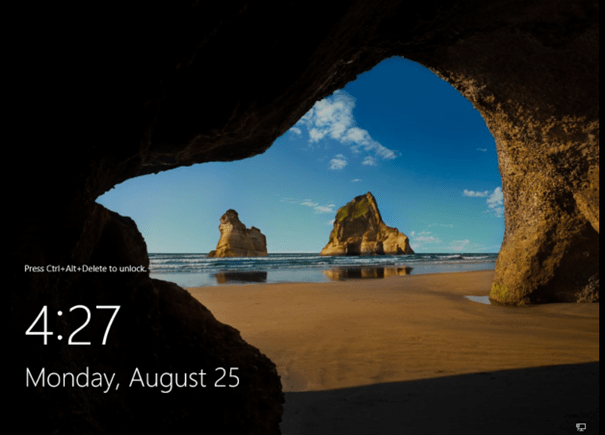
To display the login form for entering your server credentials, press Ctrl + Alt + Delete or Ctrl + Alt + End.
Press Ctrl + Alt + Shift to open the side menu. From there you can use the Clipboard. Clicking your user ID opens an additional menu with the option to log out.
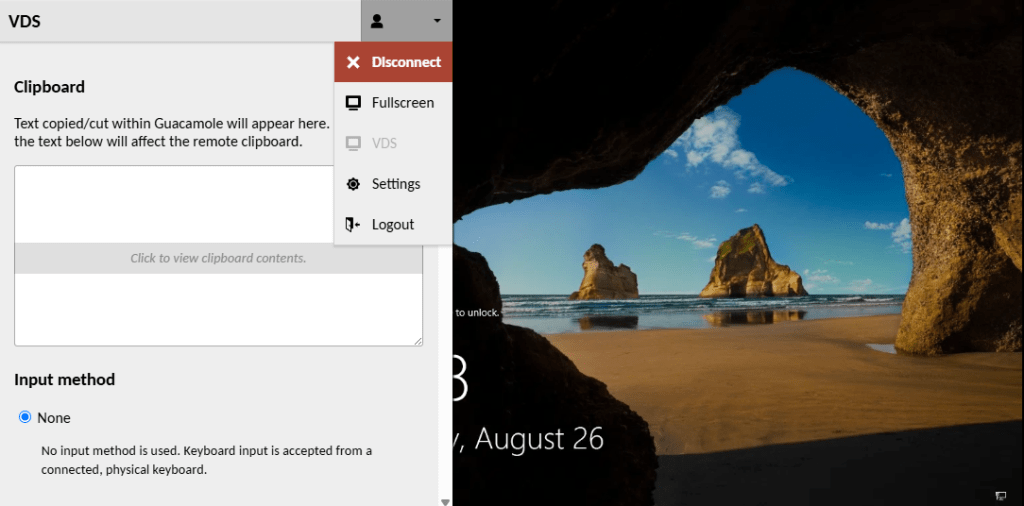
Click Settings to adjust console preferences, such as changing the language.