MasterDC provides a Cloud Director web interface for managing cloud hosting. To keep your account more secure, you can log in using two-factor authentication. This guide explains how to enable and configure it.
Enabling Two-Factor Authentication
You automatically get access to Cloud Director when your Cloud Hosting service is activated. To better protect your account, we recommend enabling two-factor authentication.
To enable two-factor authentication (2FA) for Cloud Director, please contact us at support@master.cz. Please enter “Cloud 2FA Activation” in the subject line, and remember to authorize yourself in the message using the Support Password.
Our administrators will enable 2FA for your account. Authentication uses the OTP (One-Time Password) method, where you enter a single-use code generated by a mobile app. The first time you log in, you’ll be asked to connect your device to your account.
Connecting Your Device to Your Account
- Make sure you have an OTP app installed on your device (e.g., Google Authenticator, Authy, or another). If not, download one from your app store.
- Go to the MasterDC Cloud Director login page: https://cloud.master.cz/
- In the Organization name field, enter your customer ID (e.g., 1234) and click Next.
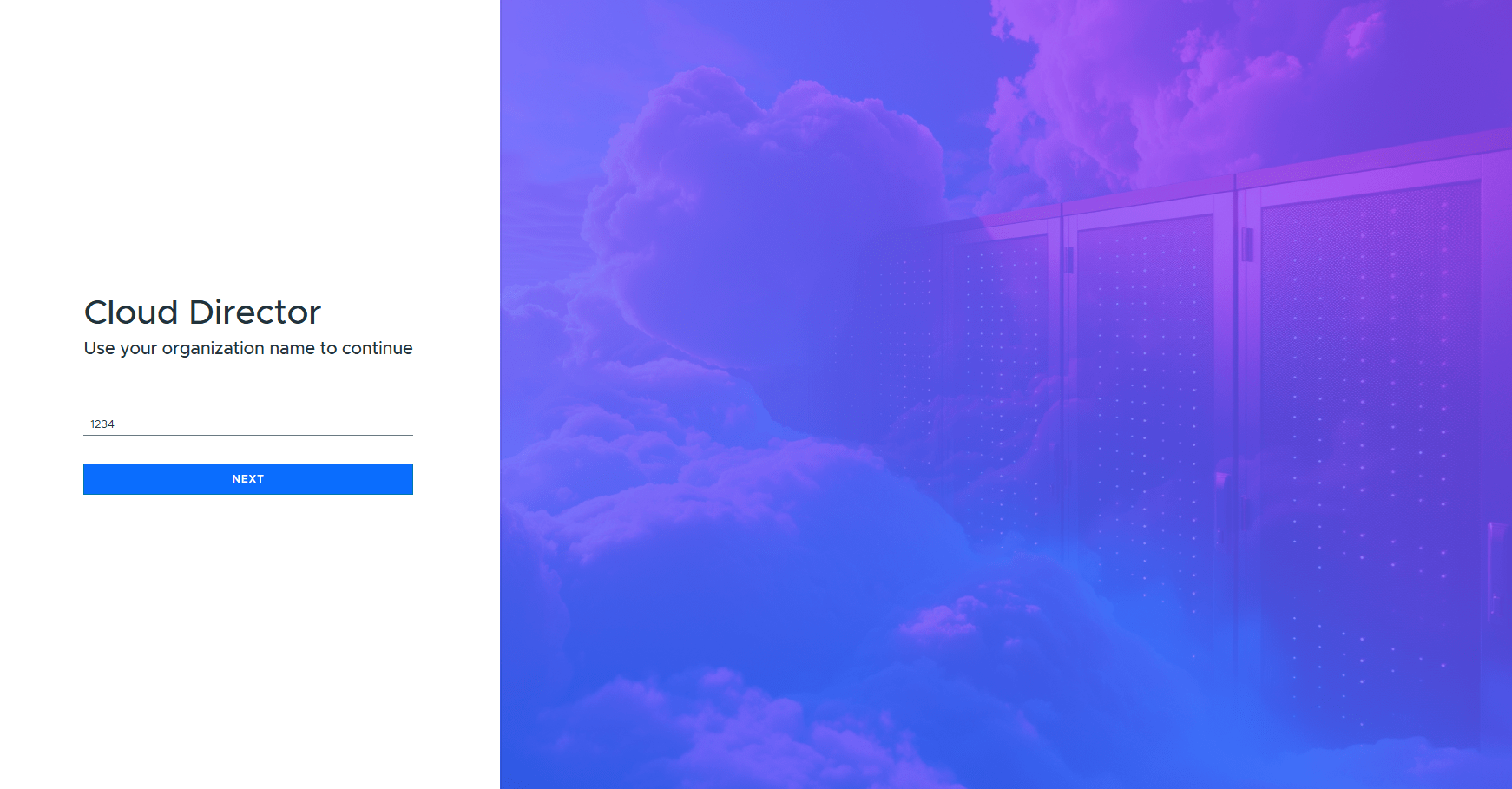
- You’ll be redirected to your organization’s instance. Click Continue to Login.
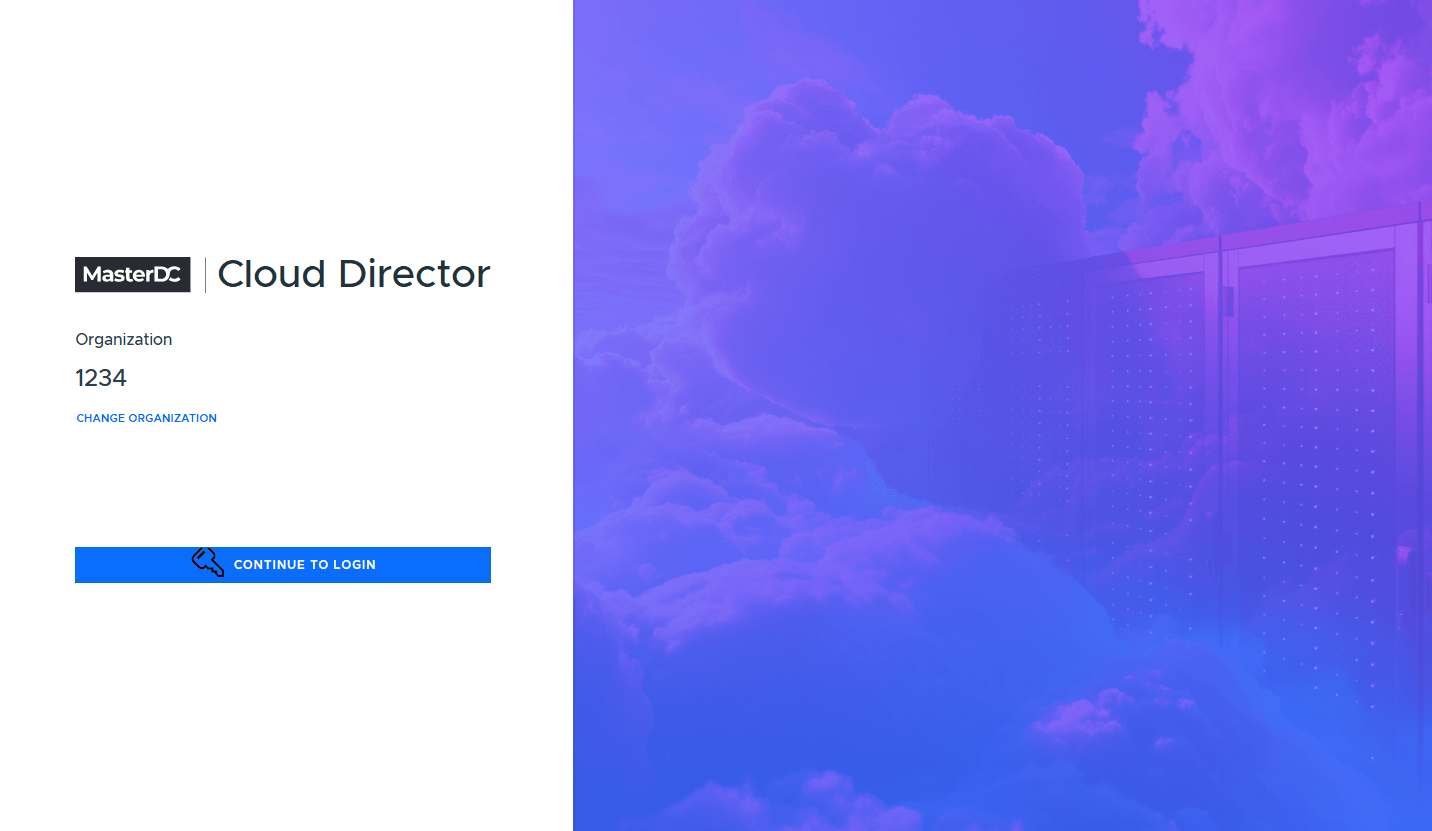
- In the Username or email field, enter your customer ID (e.g., 1234). In the Password field, enter your password (the same one you use for the Customer Administration). Click Sign In.
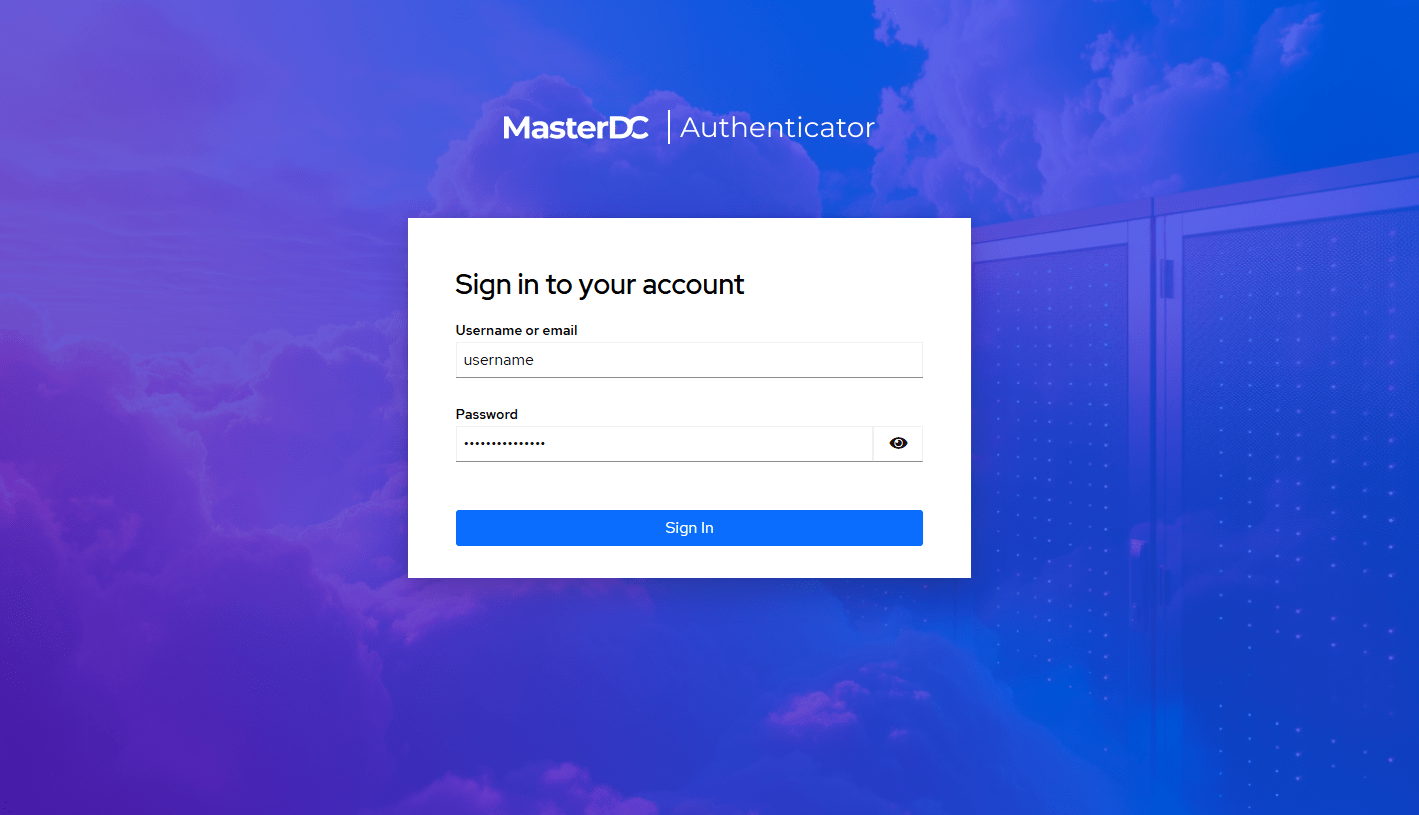
- You’ll then be redirected to the verification tool, where a QR code will appear to connect your device.
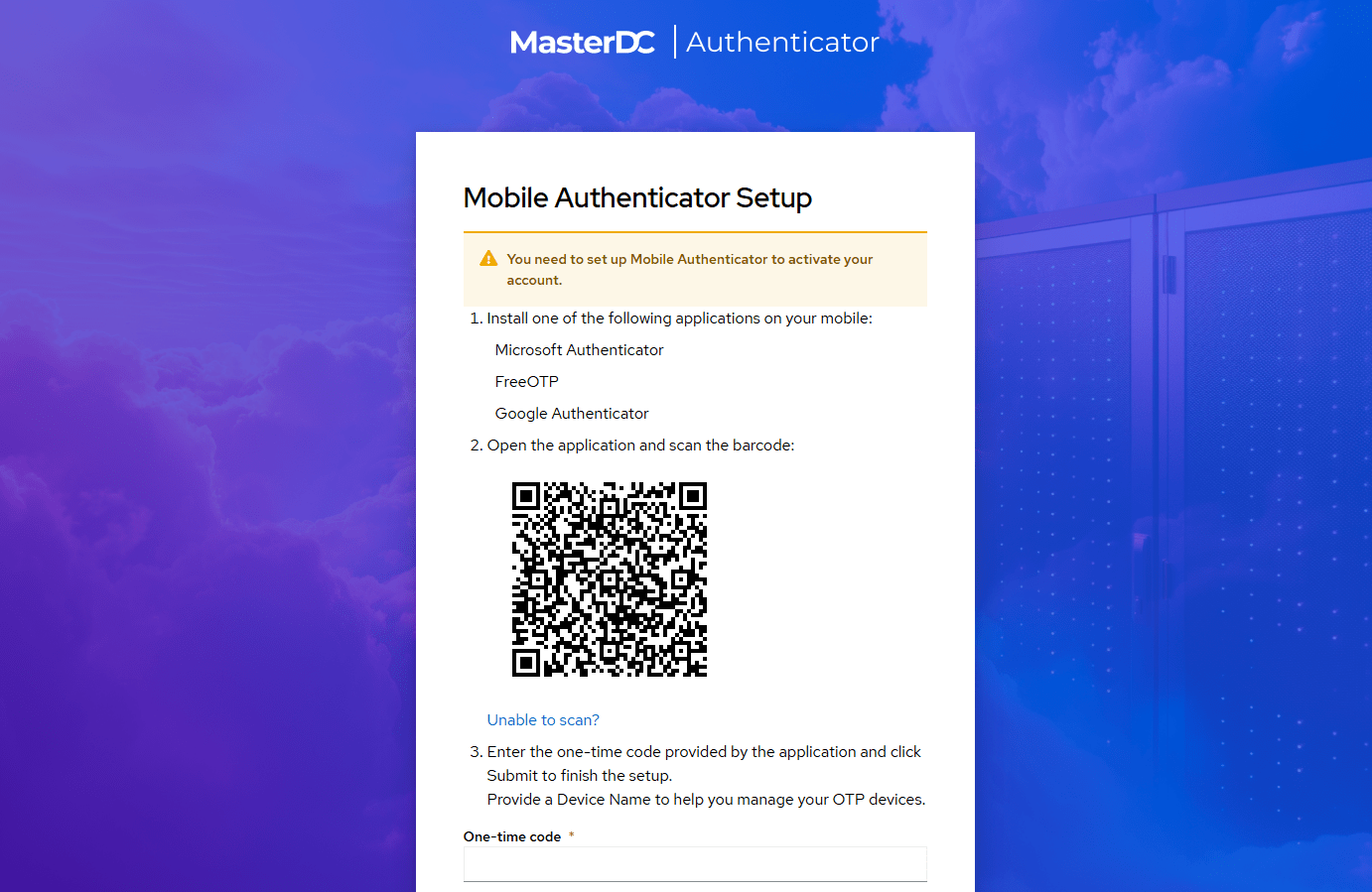
- Open your OTP app and select the option to scan a QR code.
- Scan the QR code displayed in the MasterDC verification tool with your OTP app.
- Your device will automatically connect to your account and generate a one-time password. Enter this password into the One-time code field, and optionally add a Device Name. Click Submit.
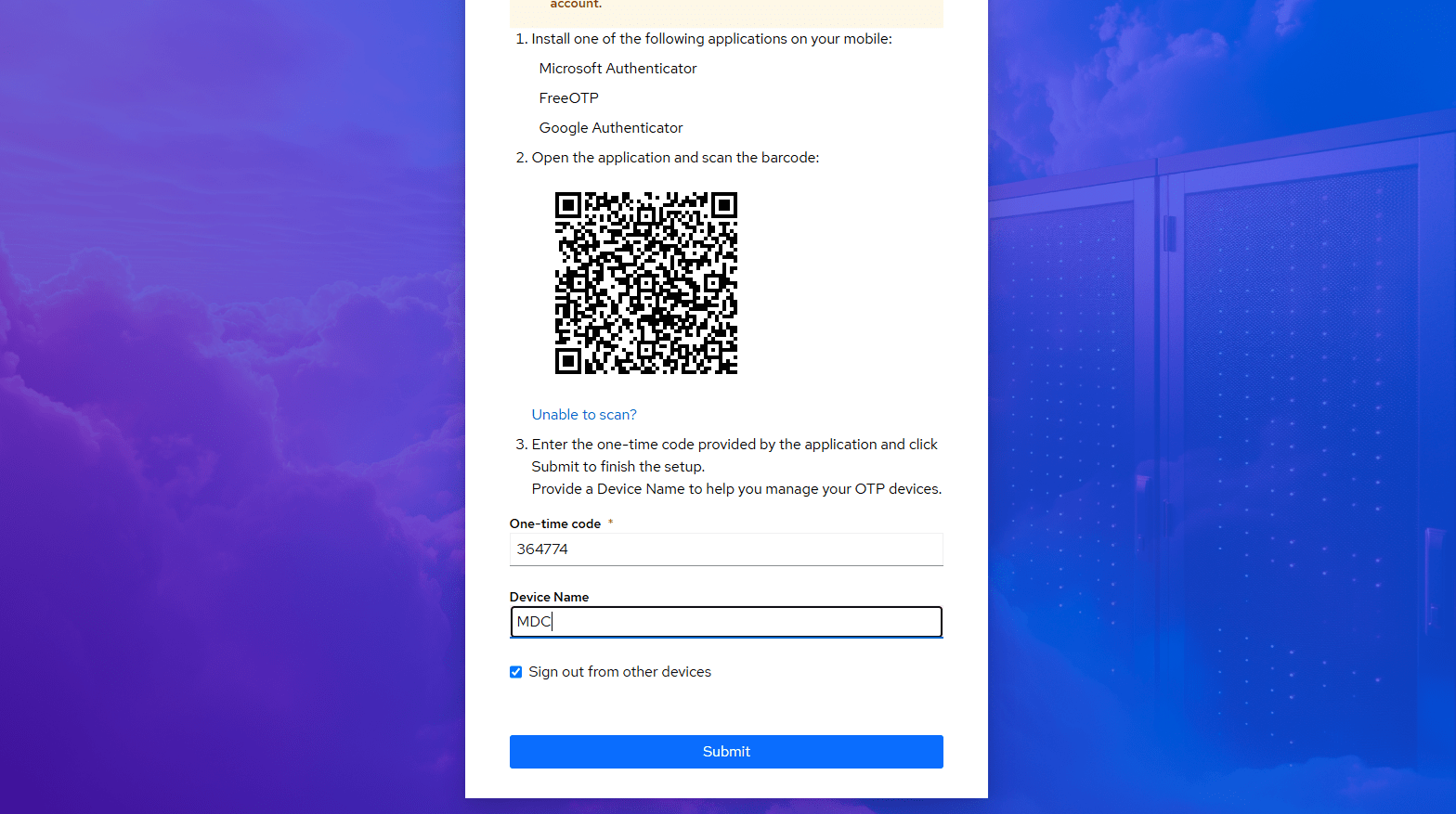
- You will now be logged in to your Cloud Director account.
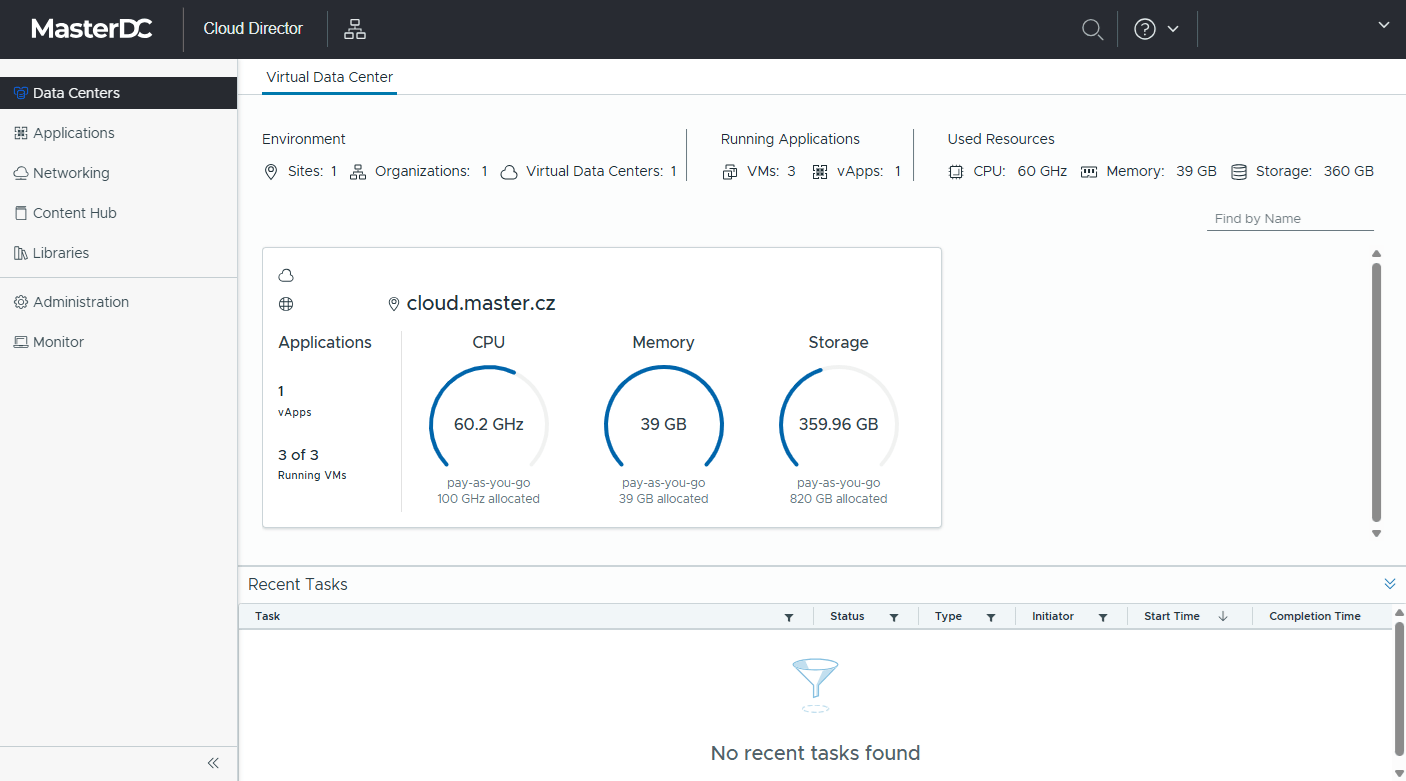
Logging in with OTP
For all future logins, the system will only require you to enter a one-time password.
- Go to the MasterDC Cloud Director login page: https://cloud.master.cz/
- In the Organization name field, enter your customer ID (e.g., 1234) and click Next.
- You’ll be redirected to your organization’s instance. Click Continue to Login.
- In the Username or email field, enter your customer ID (e.g., 1234). In the Password field, enter your password (the same one you use for the Customer Administration). Click Sign In.
- Open your OTP app and enter the one-time password generated for your MasterDC Cloud Director account into the One-time code field, then confirm with Sign In.
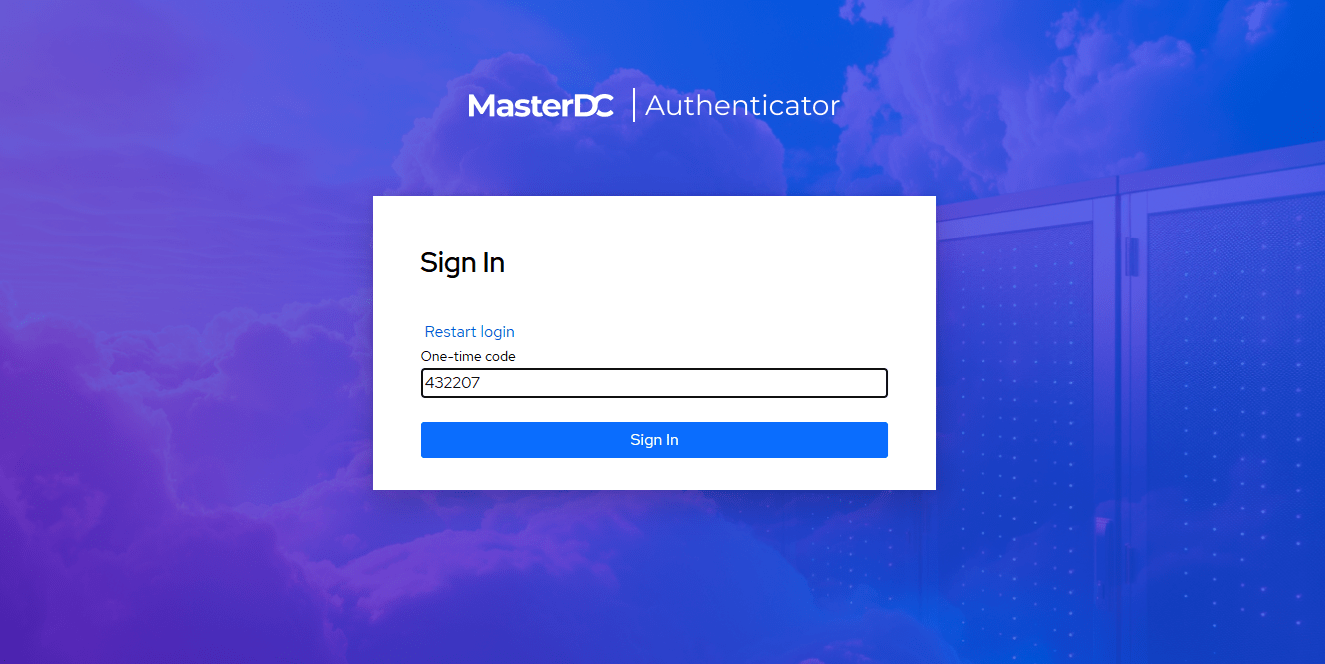
- You will now be logged in to your Cloud Director account.